Enter Third Party Freight invoices for Direct Orders from Merchant Ag PM then match the invoice in the DO Applications grid to set the Direct Order to Complete. Look for  which indicates a required field.
which indicates a required field.
| Access |
| Grant permission to User Profiles in Access User Profiles > select a User Profile > Security > Accounts Payable > Menu Security > Transactions > Enter DO Freight Invoices. |
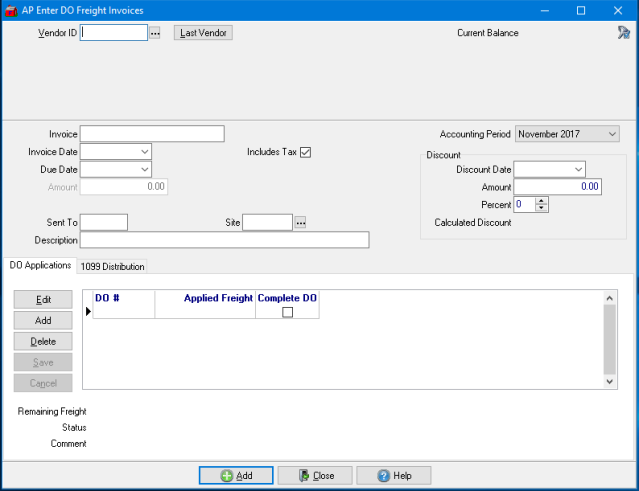
Enter the  Vendor ID or select
Vendor ID or select  to search or click
to search or click  to retrieve the last vendor selected.
to retrieve the last vendor selected.
When a Vendor has been selected, the Current Balance of the account will be displayed.
Enter the  Invoice number up to 18 alpha-numeric characters for the Vendor.
Invoice number up to 18 alpha-numeric characters for the Vendor.
Enter the  Invoice Date using the mm/dd/yy date format or select from the drop down calendar.
Invoice Date using the mm/dd/yy date format or select from the drop down calendar.
The Due Date populates automatically based on the Invoice Date and the Due Day Calculation information set on the Vendor account.
Enter the Amount of the Invoice. Leave this field blank if using the DO Applications section, the amount will populate automatically based on the Direct Orders selected.
Enter who this Invoice was Sent To for approval in this 6 character alpha-numeric field.
Includes Tax is selected by default. Remove the checkmark if the invoice totals do not include tax.
Enter the Site ID for the invoice or click the Search key to search.
Provide a Description if needed in this 40 character alpha-numeric field which prints on the Vendor check.
Select the Current or Previous Accounting Period from the drop down menu.
Discount
If provided in the Discount Calculation section on the AP Vendor account, this information populates automatically. Use this section to enter any Discount offered on the Invoice that differs from the account defaults.
Select the Discount Date from the drop down calendar. This is the date the Invoice must be paid by to receive the discount.
Enter any Amount of discount indicated on the Invoice.
Enter any discount Percentage indicated on the Invoice.
Calculated Discount will calculate and display the discount for the invoice if paid by the Discount Date.
 DO Applications
DO Applications
Use the DO Applications section to match the freight invoice to the Direct Order.
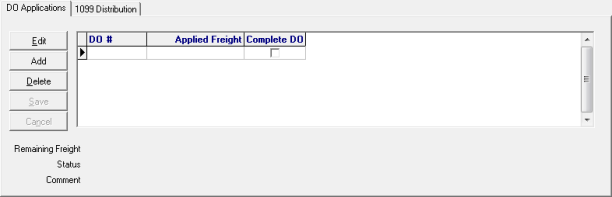
Select Edit after a DO has been selected to edit the Amount or Freight amounts.
Click Add to receive the Select DO screen. Select the Direct Order that is referenced on the invoice and repeat this process for each DO then select Save.
Delete a DO if it needs to be removed from the DO Applications grid, select the DO and then click Delete.
Click Save after each Direct Orders has been added to the section.
Select Cancel to remove a DO from the DO Applications grid prior to being saved.
After a DO has been selected, the following fields are populated with information.
- DO#- The Direct Order number.
- Applied Freight- The amount of Freight charged.
- Complete DO- Select to mark the Direct Order Complete in Merchant Ag PM. Be aware that permission must be granted to the User Profile to Complete a DO.
- Remaining Freight- The difference of freight indicated on the Direct Order and entered in the Applied Freight field.
- Status- Will indicate Shipped.
- Comment- Any Order comment entered and marked as visible on all documents will be included.
1099 Distribution
For AP Vendors with Issue 1099 selected on their account, prior to completing the Enter DO Freight Invoices, provide details on the amount of the invoice eligible for 1099 reporting.

1099 Misc- Indicate any amount that should be reported on the 1099 for the following categories.
|
|
|
|
|
|
|
|
|
|
|
1099 Int- Indicate any amount that should be reported on the 1099 for
- Interest Paid
1099 Div- Indicate any amount that should be reported on the 1099 for
- Ordinary Dividends Paid
Select  when all Direct Orders have been selected. The invoice is now available for payment using Range of Vendor checks or Specific Vendor Checks. The invoice also updates the Transaction tab of the Vendor account.
when all Direct Orders have been selected. The invoice is now available for payment using Range of Vendor checks or Specific Vendor Checks. The invoice also updates the Transaction tab of the Vendor account.